What is Nettskjema?
- Questionnaires, sign-ups and multi-choice assignments
- Secure solution for data collection via the web
- Handles large amounts of data and data from mobile apps
- Can also be used to collect personal data of particular category (sensitive personal data) if set up against TSD. If so, contact the IT Support for assistance
Easy introduction to using Nettskjema
Login:
Go to the website of Nettskjema and click on the link: Log in to Web Form
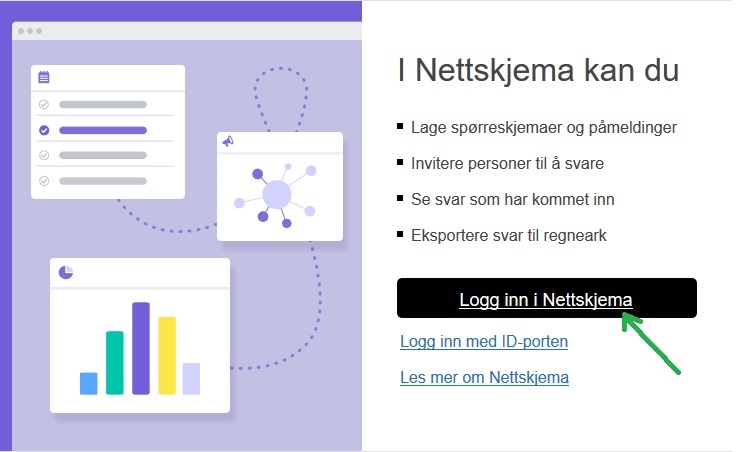
Select "Feide login" on the right and log in with your username/password that you have at the college (see picture).

Create a new form
Click the link: Create new form

When creating a new Web Form, you need to choose what to use for:
There are 3 different Form Types to choose from:
• Questionnaire (General data collection)
• Registration (Courses, events, etc.)
• Multiple choice assignment ("quiz", tests with answers)
You can read more about these Netskjema types here.
Building Form
Once you have created a web form and selected form type, you will be redirected to the "Build form" tab.
Here you have to enter the fields/questions you want to include in your form by choosing from the menu on the left (see picture).

You can find more information about building forms here.
You can read more about what the different seating elements can be used here.
Obtaining answers
When the form is complete, it must be opened so that it becomes available to the respondents (see picture).

Once you open the form, you can go to the "Get Answer" tab which contains the link to the form you just created.
Here you can also change the URL to a reasonable name if you do not want to use the auto-generated number that is set automatically.

See results
Click the "View Results" tab in the upper right of the menu.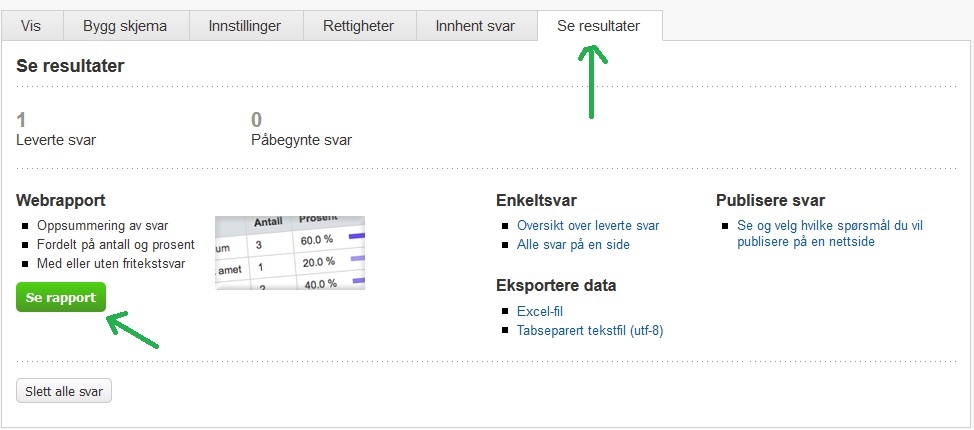
Click "View Report" to see the results that have been received.
The answers can also be exported to various file formats, analyzer tools, or published on a web page (in Norwegian).
External resources for more advanced use of web forms.
See the vendor's website for supplementary information web form:https://www.uio.no/tjenester/it/adm-app/nettskjema/index.html
Some selected resource pages that may be useful:
Examples of good use of questions and different fields for research studies